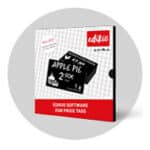Introduction
We have enhanced the Edikio software with new features:
- Print several images and prices on your labels
- Manage label templates on multiple computers
- Print double-sided labels with a single-sided printer
- Reorganise your product categories as your needs change
- Activate your Edikio licence on computers without an Internet connection
- Print labels from other applications using Edikio label templates
- And many more besides!
See below for details of each feature.
Get access to new updates!
The Edikio software does not update automatically. To take advantage of the new features, you need to download the latest version.
Use the "Help>Search for software updates" menu to check whether a new version of Edikio is available for download.
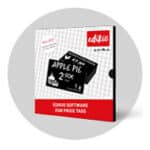
Management of several image and price fields
Add as many images as you like to your list of Edikio items and to your label templates, to communicate visually with consumers:
- Eating habits (kosher, halal, vegan, etc.)
- Dietary restrictions (gluten-free, milk-free, sugar-free, etc.)
- Specific labelling (local, organic, home-made, etc.)
- Display several prices on the same label:
- Unit price and price per kilo, per litre, etc.
- Promotional sales price

Manage item lists and/or label templates on multiple computers
You can export the list of items or the label templates created on the Edikio software for use on other computers also equipped with Edikio.
- Save your entire Edikio session.
- Allows you to export item lists and/or templates in ".zip" format and then import them on other computers.
- Ideal for retailers, who can create label templates and categories once for all their points of sale.
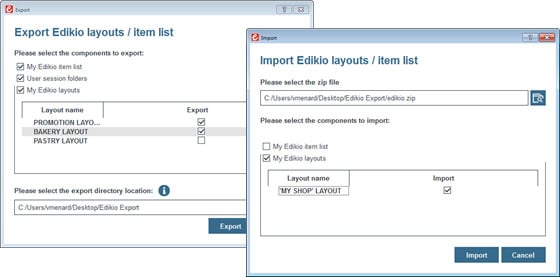
Export your complete or partial Edikio item list to Microsoft Excel ™
- Choose which category or sub-category you want to export. Each category or sub-category is saved in separate MS Excel™ files.
- If you originally imported Edikio software data from an MS Excel™ file, and have made changes in Edikio, you will be able to save your latest updates in MS Excel™ format.
- Exporting items from your Edikio categories in MS Excel™ file format allows you to reuse the data, with or without Edikio (for example for cash register management software).
Import your information from files other than Microsoft Excel™
- You can import CSV and TXT files into your item categories.
- The import procedure works in the same way as with an Excel file: either via the new category wizard, or via the 'Data type' view in the settings area.
Print double-sided labels with a single-sided printer
The Edikio software allows you to print both sides of your labels with a single-sided printer, ensuring that no cards are wasted during this manual process. Available from the Standard edition of Edikio.
- Activate the double-sided option and print your labels one by one or in batches. The wizard guides you through 3 simple steps:
- Printing card fronts
- Label turning
- Printing card reverse sides

Reorganise your product categories as your needs change
- Moving items from one category to another allows you to organise your list of items and your categories at any time.
- Right-click on the item(s) you want to move and choose the destination category or sub-category.
Activate your Edikio licence without an Internet connection
- The Edikio software allows customers to activate their licence for an offline computer.
To do this, you need 2 computers:- A computer without an Internet connection, which you will use with your Edikio software.
- Another with Internet access to activate the Edikio licence on the computer that does not have an Internet connection.
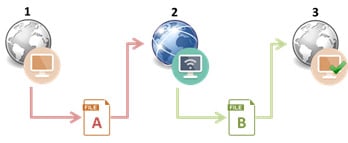
Print labels from other applications using Edikio label templates
- You can now use the Edikio design module in "silent mode" (without opening the Edikio software).
- The "silent mode" feature (available only with Edikio Pro edition software) allows you to print a label template created in the Edikio software from an external application.
But also
- More currencies and pre-set prices available from the creation module.
- The "Undo/Redo" option allows you to undo any action performed in your list of items or on your label template.
Get access to new updates!
The Edikio software does not update automatically. To take advantage of the new features, you need to download the latest version.
Use the "Help>Search for software updates" menu to check whether a new version of Edikio is available for download.